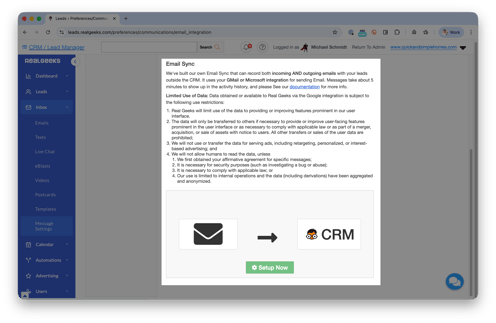Connect Your Email to Send and Receive Emails in Real Geeks
Send, receive, and track every message with your leads all from inside your Real Geeks CRM.
Connect your email to Real Geeks so you can send and receive messages to your leads directly through the system.
When your email is connected, every message you send or receive with a lead appears in that lead’s activity history. This lets you see what’s been said, confirm that messages were delivered, and plan your next follow-up based on what homes or searches your lead is viewing.
It’s simple to set up and helps you keep every conversation and opportunity in one place.
Table of Contents
This article includes the following sections:
How to Connect Your Email to Real Geeks
Connecting your email is a two-part process:
-
Set up your sending email so messages you send from Real Geeks come from your address.
-
Set up email sync (receiving emails) so replies from your leads show up in your CRM.
Step 1: Set Up Your Sending Email
-
Go to leads.realgeeks.com and sign in.
-
On the left-hand menu, click Inbox, then select Message Settings.
-
At the top of the page, find Sending Email from CRM and click Set Up Now.
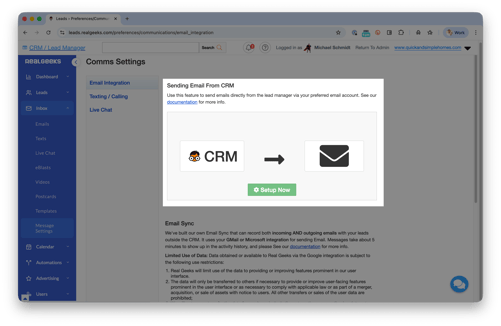
-
Choose how you’d like to connect:
-
Gmail: Click the Gmail icon, log in, and click Allow to confirm.
-
Microsoft: Click the Microsoft icon, log in, and click Yes to confirm.
-
Other Email (Manual Setup): If you don’t use Gmail or Microsoft, enter your email address and password to connect manually.
-
-
Once connected, Real Geeks will now send all CRM emails through your own address.
Step 2: Set Up Email Sync (Receiving Emails)
This step connects your inbox so lead replies are recorded automatically in their activity history.
-
Scroll down to the Email Sync section on the same page.
-
Choose the same email provider you used above.
-
Follow the on-screen prompts to finish connecting.
-
Select which emails you’d like to sync:
-
All Leads: Record all messages from any lead in your CRM.
-
Only My Leads: Record only messages for leads assigned to you.
-
-
When finished, Real Geeks will begin showing replies from your leads right in their CRM profiles.
Why Connecting Your Email Matters
When your email is connected, Real Geeks helps you:
-
Keep every lead conversation in one place.
-
See exactly when a message was sent or received by a lead.
-
View a lead’s activity, such as saved searches or viewed properties, while you’re writing your next email.
-
Communicate faster without switching between your inbox and CRM.
-
Stay organized and never lose track of your follow-ups.
It’s one small setup step that makes your daily communication more efficient and keeps your pipeline moving.
FAQs
Do I need to use Gmail or Microsoft to connect my email?
No. You can choose Other Email (Manual Setup) and enter your email login to connect most providers.
Will Real Geeks have access to all of my emails?
No. Only emails sent to or received from contacts saved in your CRM are logged.
What happens if my connection stops working?
If you change your email password or security settings, you may need to reconnect it under Inbox → Message Settings.
Can I disconnect or change my email later?
Yes. You can update or remove your email connection anytime in the same settings page.
Need More Help?
📞 Call us at (844) 311-4969 (Mon–Fri, 8 AM–8 PM CST)
📧 Email us at support.realgeeks.com
🎓 Visit learn.realgeeks.com
💬 Join the Real Geeks Mastermind Facebook group
.png?width=500&height=146&name=Real%20Geeks%20Primary%20Logo%20Black%20(3).png)