CRM Live Chat Templates
How to Create and Use Live Chat Templates in Real Geeks CRM
The Live Chat feature in Real Geeks functions as an instant messenger that allows agents to engage leads while they’re actively browsing your website. This provides a great opportunity to answer questions in real time, share property links, and schedule showings.
Real Geeks offers live chat templates to streamline these conversations, including Standard Messages, Automated Welcome Messages, and Unavailable Responder Messages. These templates ensure timely, consistent responses, even when you're unavailable.
Why Live Chat Is Helpful for Engaging Leads
Since the live chat tool allows you to interact with leads while they’re browsing your website, it offers several advantages:
- Instant Engagement: Connect with leads immediately when they show interest in a property or specific search. This allows you to capture their attention before they leave the site.
- Share Relevant Listings: Quickly share property links or search results in the chat to guide leads to listings that match their criteria.
- Answer Questions in Real Time: Address questions about properties, the buying process, or market conditions while the lead is still actively browsing your website.
- Encourage Next Steps: Use live chat to schedule showings, set up follow-up calls, or guide leads to relevant resources like a mortgage calculator or neighborhood guide.
Accessing the Live Chat Template Feature
- Log into your CRM:
- Go to the Live Chat Templates section
- Choose How to Create Your Template:
- Create New: Click "Create New" to build a custom live chat template from scratch.
- Create From Library: Click "Create From Library" to browse the Real Geeks Template Library and select a pre-made template to personalize.
Types of Live Chat Templates
-
Standard Messages:
These are quick, pre-written responses that agents can send during live chat conversations. Ideal for answering frequently asked questions, sharing property links, or guiding the conversation with open-ended questions.
-
Automated Welcome Messages:
These messages are sent automatically when a lead first initiates a chat or signs up. They help greet the lead and start a conversation, even if the agent is not immediately available to respond.
-
Unavailable Responder Messages:
If an agent is unavailable to chat, this template is automatically sent to inform the lead that the agent is currently offline. These messages are controlled by the agent’s office hours settings in the CRM, ensuring that leads receive a response when the agent is unavailable.
Personalizing a Template
Once you've selected either Create New or Create From Library, follow these steps to personalize the live chat template:
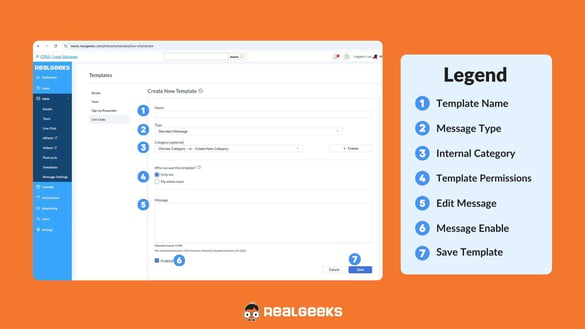
- Name Your Template:
- Give the template a descriptive name (e.g., “Initial Welcome” or “Unavailable Message”) so it’s easy to find and use later.
- Categorize the Template:
- Organize your templates by assigning categories like Quick Replies or After-Hours Responses to keep them accessible.
- Select Template Type:
- Choose the appropriate type:
- Standard Message: Manually sent during live chats.
- Automated Welcome Message: Automatically sent when a lead initiates a chat.
- Unavailable Responder Message: Automatically sent when a lead attempts to chat with you outside of your Live Chat Office Hours
- Choose the appropriate type:
- Write the Message:
- Draft a concise, open-ended message based on the type. Encourage the lead to engage by asking questions that invite them to share their preferences or needs.
- Save the Template:
- After writing the message, click "Save" to store the template for future use.
- After writing the message, click "Save" to store the template for future use.
Live Chat Settings
-
Enable Chat with Potential Leads:
-
Toggle Yes to allow unregistered site visitors to chat. They'll only need to provide a name to start, making it easier for potential leads to engage. This low-barrier approach can help engage with casual browsers and convert them into active leads.
-
- Automated Welcome Message Timing:
- Set how soon after a lead signs up the welcome message should be sent (e.g., immediately or 5 minutes after sign-up)
- Set Office Hours:
- Define when automated and unavailable responder messages should be active by setting Start Time and End Time, and selecting the days you’re available.
- Choose whether to turn off the chat outside office hours or send unavailable responder messages.
How to Use Live Chat Templates
Once your templates are created, you can use them to efficiently manage live chat conversations:
- Standard Message Templates:
- During a live chat, select the Standard Message template from your saved list. This allows you to quickly respond with pre-written messages, guide the conversation, and share relevant links.
- Automated Welcome Messages:
- These are automatically sent when a lead first initiates a chat, welcoming them and prompting them to share their needs or ask questions.
- Unavailable Responder Messages:
- When you're offline or outside office hours, this template is sent automatically, informing leads that you’re unavailable while inviting them to leave details for follow-up.
- When you're offline or outside office hours, this template is sent automatically, informing leads that you’re unavailable while inviting them to leave details for follow-up.
Common Scenarios for Using Live Chat Templates
Here are some examples of how live chat templates can be used to encourage meaningful engagement:
-
Standard Message
Hi there! What type of properties are you most interested in today? Let me know if there’s a specific neighborhood or feature you’re looking for, and I’d be happy to help find options that match.
-
Automated Welcome Message
Welcome! What brings you to our site today? Are you starting your search for a new home, or exploring your options? Feel free to share what you’re looking for, and I can assist.
-
Unavailable Responder Message
Thanks for reaching out! I’m currently away, but I’d love to help when I’m back. Could you tell me a bit about what you're looking for? I’ll make sure to follow up with details that fit your needs.
-
Property Recommendation
Based on what you've been browsing, I found a few listings that might be a great fit for you. What stands out to you in a property? I can send more details or tailor my search further based on your preferences.
Conclusion
Live chat templates in Real Geeks CRM make it easy to manage real-time conversations with leads and ensure consistent, professional communication. Whether sending Standard Messages, welcoming new visitors with Automated Welcome Messages, or providing Unavailable Responder Messages, these templates allow you to engage leads effectively while they browse your site.
By incorporating live chat templates into your communication strategy, you can efficiently engage leads, share relevant property information, and move them further along in the buying or selling process.
.png?width=500&height=146&name=Real%20Geeks%20Primary%20Logo%20Black%20(3).png)
