Background
Posting to Craigslist is a fantastic way to drive traffic to your site.
How To Video
Note Regarding Hyperlinks
Craigslist no longer allows hyperlinked URLs to be placed in their postings. All URLs added to postings will be displayed as plaintext and will not allow for direct linking. These addresses can still be copied and pasted, but add these URL addresses at your own discretion.
Permissions
Admins: if you want your agents to be able to post listings on craigslist:
- Click “Websites” in the navigation bar
- Click “Edit/Add Users”
- Click “Edit User” next to the agent/user of your choice
- Under the “website” column, select the “Craigslist” role
- Click the green “Save Permissions” button
Agents: if you would like permissions to post to craigslist, we recommend you speak with your admin.
Steps to Posting
First thing is first, there are two ways you may post to Craigslist. You may either be registered or unregistered. We recommend that you register, as it allows you to repost your listings once they're expired.
- Download and install Google Chrome if you have not already.
- (Optional) Register for Craigslist using the instructions provided by WikiHow.
- In Google Chrome, login to your Craigslist account by navigating to Craigslist Login if you have a Craigslist Account. Though this is not required, it is recommended.
- In Google Chrome, navigate to your administrative back-end page (ie. www.yoursite.com/ admin), then put in your username and password.
- Click on Post and Manage Listings under the Craigslist category.
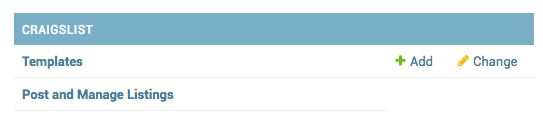
- You may be prompted to install a plug-in for Google Chrome. This plugin is REQUIRED to proceed. Click “OK” and install the plugin by clicking Add to Chrome in the top-righthand corner of the pop-up window. Once you've installed, repeat steps 3 and 4.
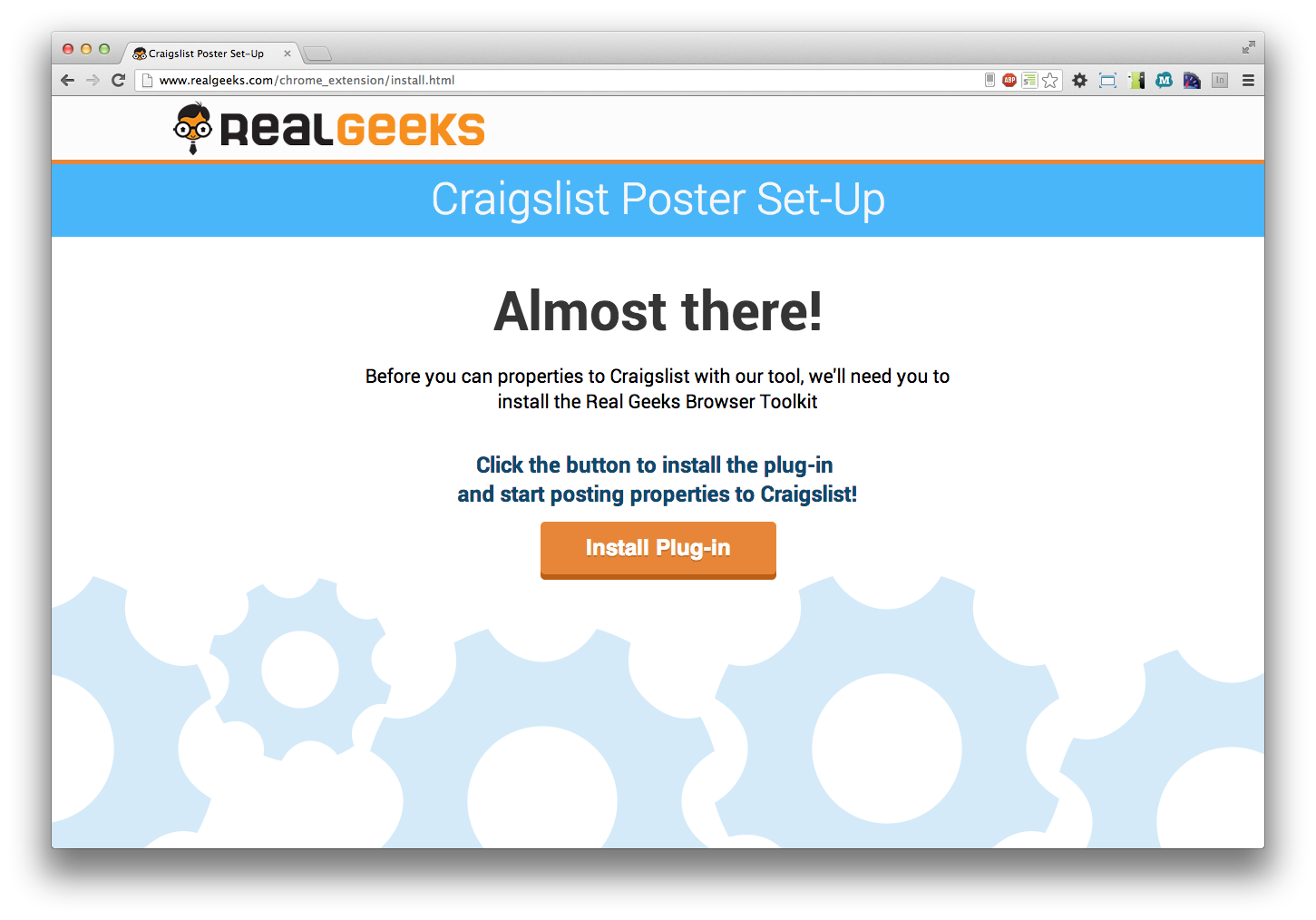

- Please read and attempt to understand the warning at the top of the page. Once you've read it and if you accept the terms, acknowledge your acceptance by clicking “I agree to these terms”.
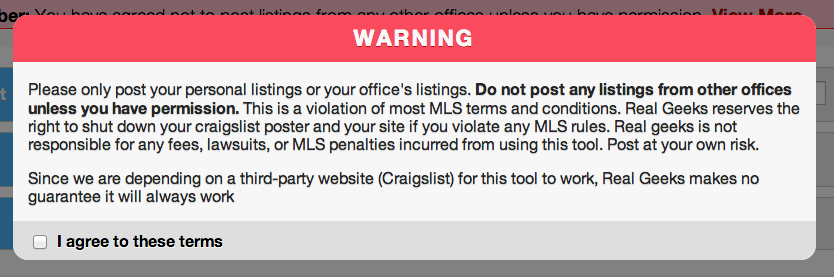
- If you did not login to Craigslist, add a reply-to email in the box provided.

- Find the Craigslist URL for your area and place it in the box provided. You do this by going to Craigslist and finding your region. Please note, that some areas have sub-regions; these are visible at the top of the regions page! Click this first before copying the address. Copy the Craigslist URL into this field.
- NOTE: Copy the Craigslist URL with no prefix (http or https) as the plug-in can get confused and will automatically add an http on top of your URL.
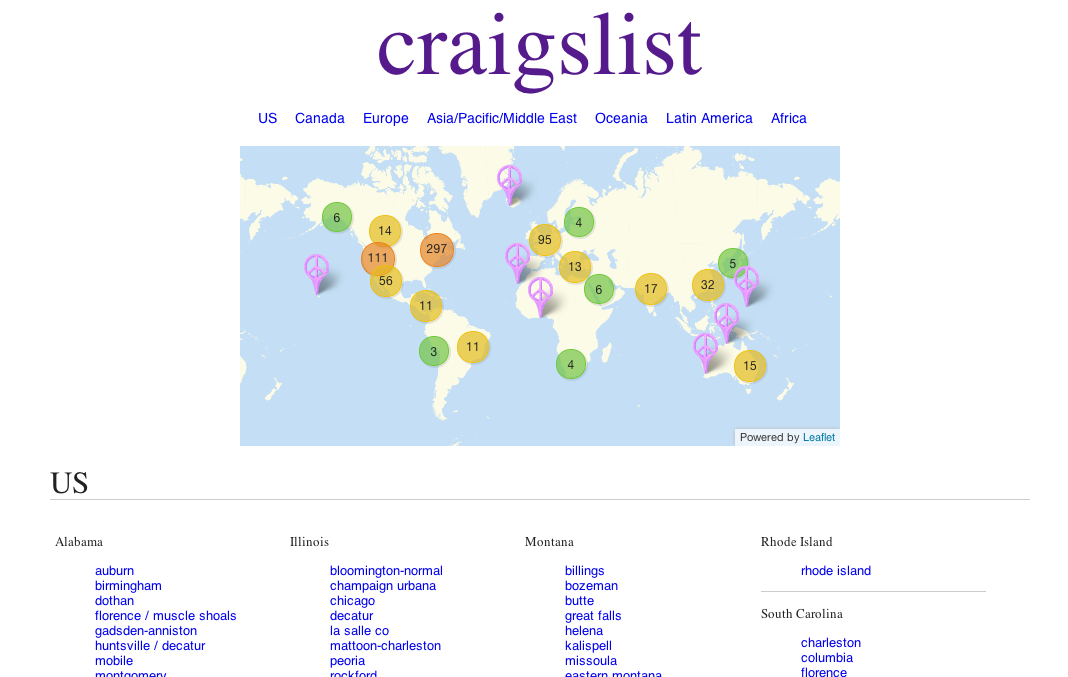
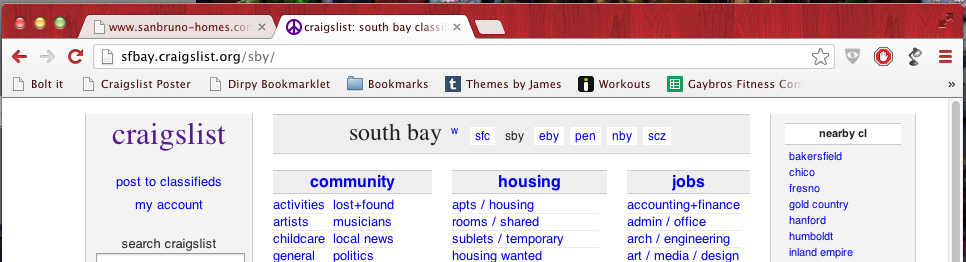
- Pick a posting template. We provide you with a few basic templates to get you started.
- Create a search to find the listings you would like to post. We recommend using an Agent ID, Office ID, or MLS Number to narrow down the search listings; however, you can construct a search that best meets your requirements.
- Find the single listing you'd like to post in the list, then click on “POST” in the far right. The Craigslist site will pop-up on your screen. DO NOT TOUCH THE MOUSE! It is going to cycle through several pages until you finally get to the “Craigslist: Create Posting” page. Once there, you may make any minor changes you like and then finally click “continue” at the bottom right. You'll receive a notification email and acknowledgement telling you the post was created.
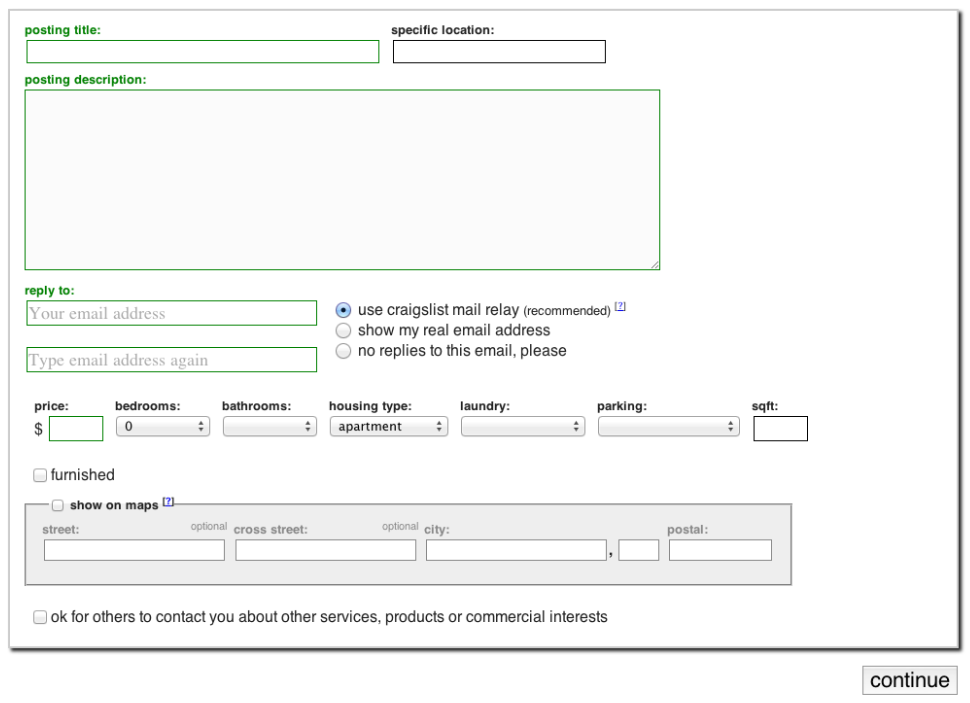
- Click “POST” on any number of other properties to submit them to Craigslist.
- Congratulations, you're done!
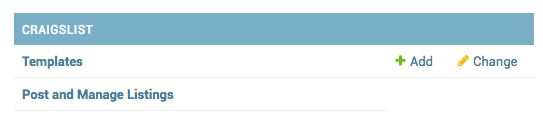 REQUIREDAdd to Chrome
REQUIREDAdd to Chrome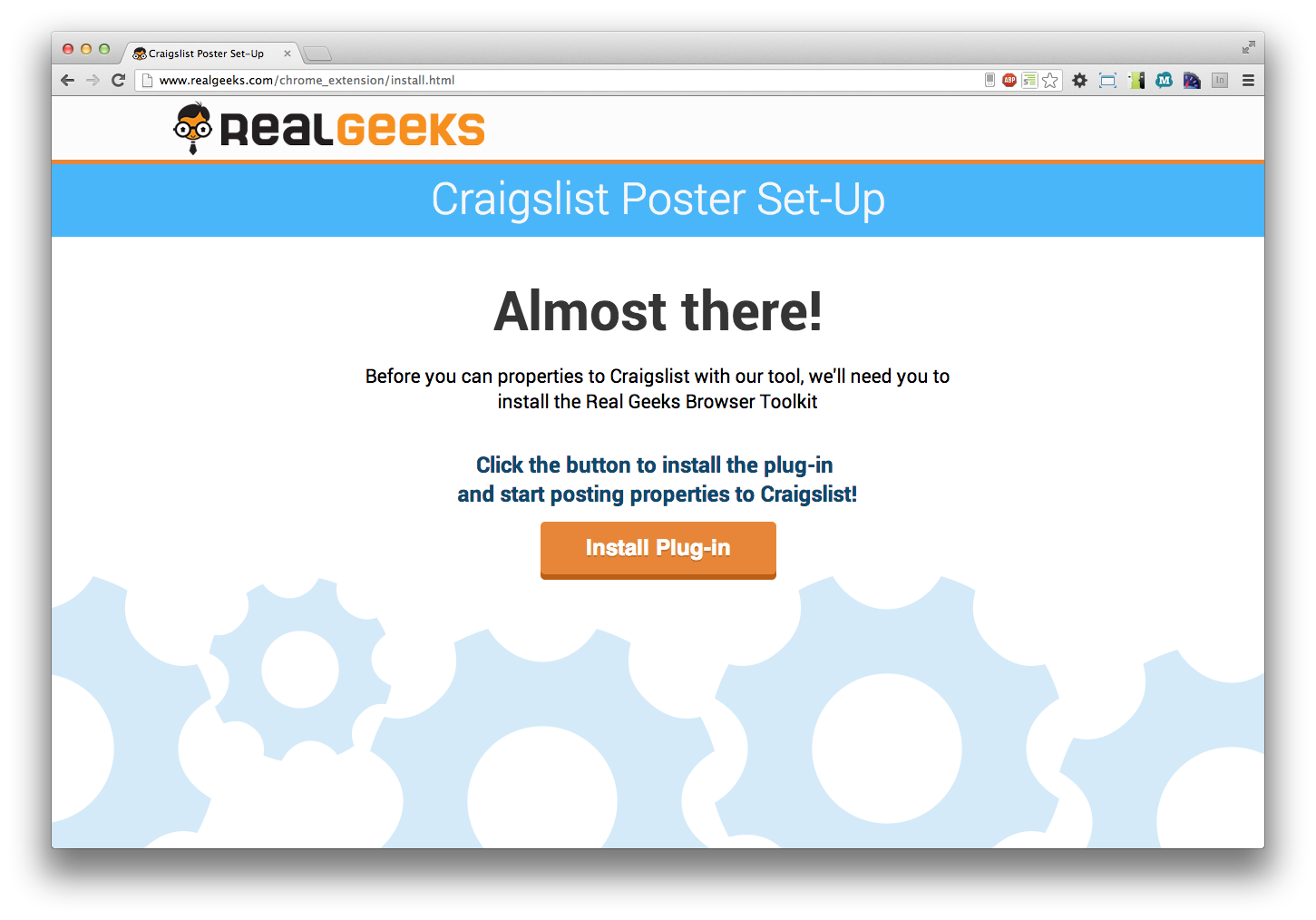

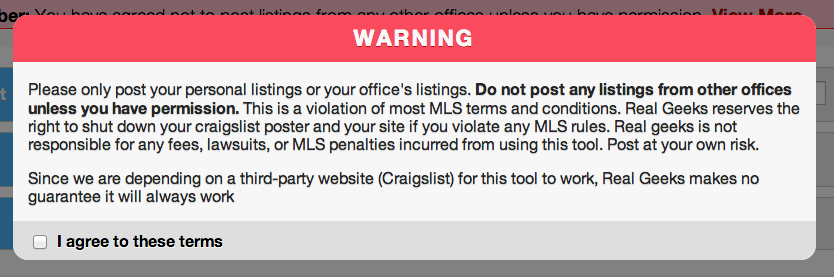
 Please note, that some areas have sub-regions; these are visible at the top of the regions page! Click this first before copying the address.NOTE:
Please note, that some areas have sub-regions; these are visible at the top of the regions page! Click this first before copying the address.NOTE: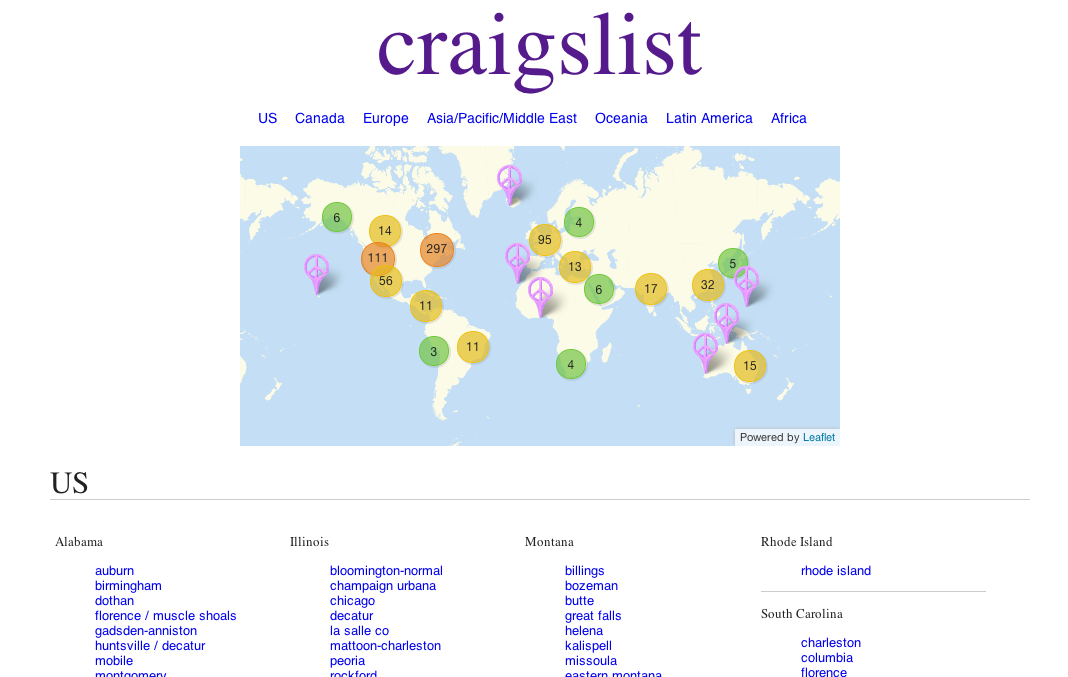
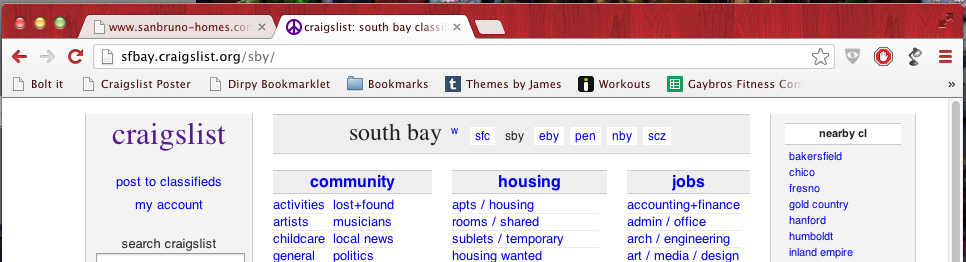 DO NOT TOUCH THE MOUSE!
DO NOT TOUCH THE MOUSE!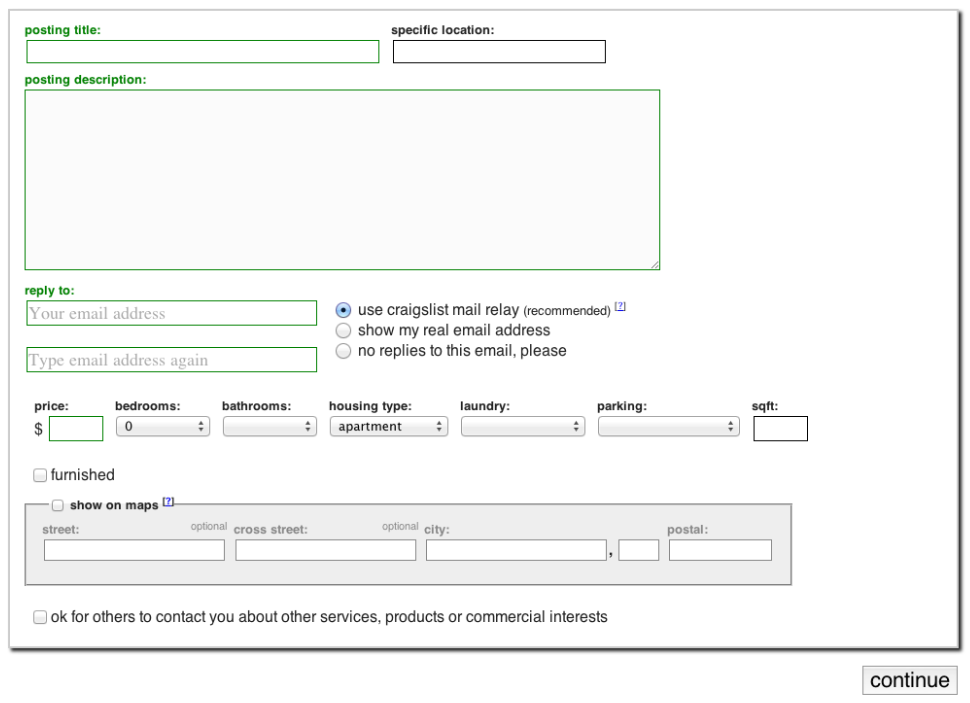
FAQ
Can I post all of my search results at the same time? I'm a busy man/woman, I don't have time for this.
No.
How many images can I post?
This tool only supports 1 image from the listing.
How often/frequently can I post the same listing?
As much as you like; however, you will LIKELY get ghosted or banned by Craigslist.
Ghosted? What's that?
Getting “ghosted” is when Craigslist looks like it posted the listing for you, but in fact, it actually didn't and never will. It just tells you it did to keep you from trying again or complaining. Typically people will be ghosted if they attempt to post spammy advertisements over and over again.
How do I make a new template?
Go to your site's backend admin and click templates. Then click the new button. You can pull in information about the listing. Here is the relevant section of the video:
