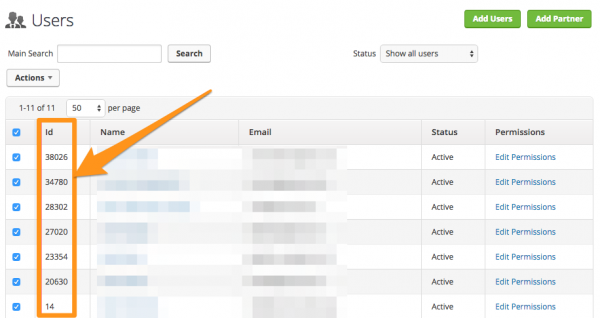The Lead Manager has built in integration with InfusionSoft (which now is part of Keap) where leads that are generated in your CRM will be shared with your InfusionSoft account. These leads will send to separate Buyer and Seller action sets where unique drip campaigns can be built. For more information and examples of InfusionSoft workflow, check out our InfusionSoft webinar archive with Greg Harrelson.
A Quick Guide For Integrating Our Lead Manager With InfusionSoft
First off, make sure to be logged in to your Lead Manager: leads.realgeeks.com
Once logged in, follow these steps:
1. Click on the “Settings” Tab.
2. Click on the “3rd Party Integration Settings” Tab.
3-a. Fill in the “InfusionSoft API Settings” for your entire site
3-b. Fill in the “InfusionSoft User Settings”, you and each of your agents need to do this individually
4. Click “Save” when done.
The lead is sent over to InfusionSoft after it is assigned to an agent. Every agent in your Lead Manager must have the InfusionSoft User ID and Action Set IDs configured properly. If these are not set for the agent the lead is assigned to it will not be sent over to InfusionSoft.
Here is a quick screenshot of the above steps:
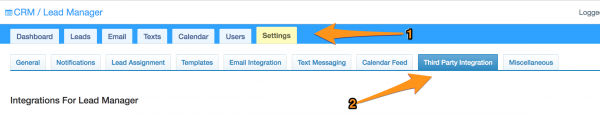
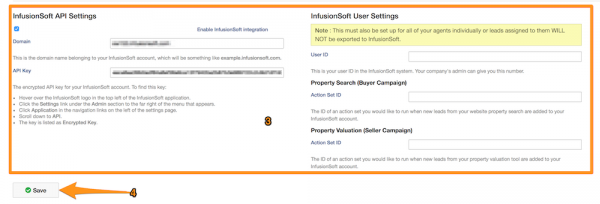
Where to find your Action Sets and User IDs in InfusionSoft
InfusionSoft has made Action Sets a legacy feature that is no longer actively pushed, but our integration requires this. It can still be located in your InfusionSoft settings, but is not immediately advertised.
Action Sets
Open the InfusionSoft menu and head to CRM > Settings.
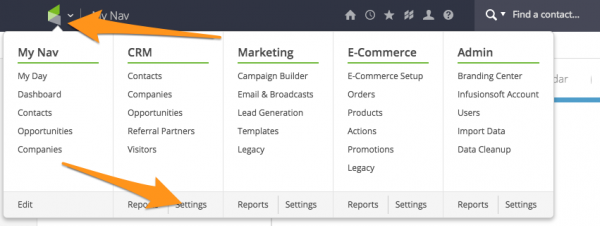
This will bring you to your contact and company settings where you can locate your Action Sets.
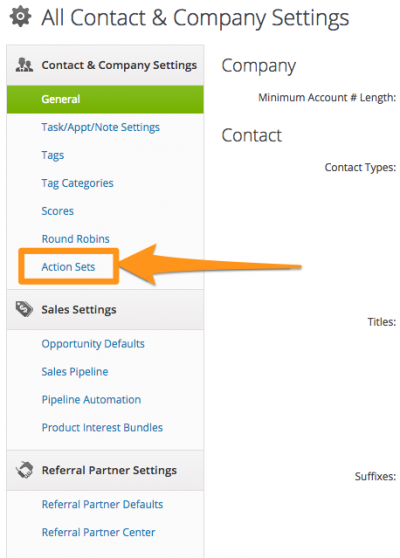

The action sets that you want will likely already be enabled, but are probably not in use by the user. Look for “New Lead” and/or “New Customer” near the top.
User IDs
Similarly for User IDs, open the InfusionSoft menu and head to Admin > Users
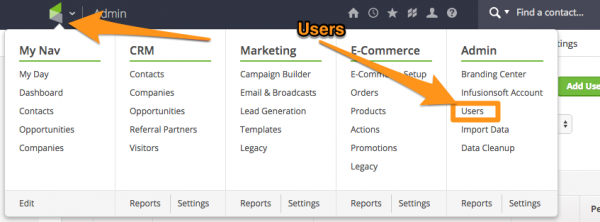
Again, you will find the your unique User ID here.