Send Property Update Emails with Saved Searches
Automated listing updates that keep your leads engaged
Saved Searches allow you to send automated property update emails to your leads based on the criteria you choose. These updates include new listings, price changes, and status changes in your market. This helps you stay visible in your leads’ inboxes, builds trust over time, and keeps both active and passive buyers engaged.
Need to Know
-
You can choose the delivery schedule: daily, weekly, bi-weekly, or monthly.
-
Saved Search Emails only send when there are actual listing updates, so very narrow search criteria may result in no updates and no email being delivered.
-
You can set up as many Saved Searches as you want for a lead, and all updates will be delivered together in one combined email. Creating multiple searches for different areas or price ranges helps generate more consistent updates for your lead.
Table of Contents
- How to Create a Saved Search
- How to Edit an Existing Saved Search
- Best Practices
- Troubleshooting
- Frequently Asked Questions
- Need Help?
How to Create a Saved Search
Creating a Saved Search allows you to send automated listing updates based on the criteria your lead cares about. These updates help you stay visible in your lead’s inbox and give them timely information about what is happening in the market.
- Open the lead’s profile in the Lead Manager.
- In Subscriptions, select Saved Searches.
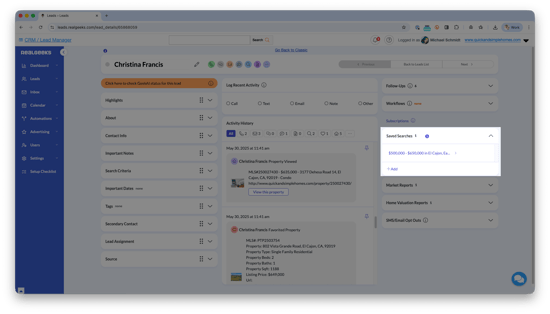
- Click Add to start a new Saved Search.
- Enter the location, price range, beds, baths, and any other preferences.
- Click Search to preview the MLS results you pulled for the lead.
- Select Save Search at the top.
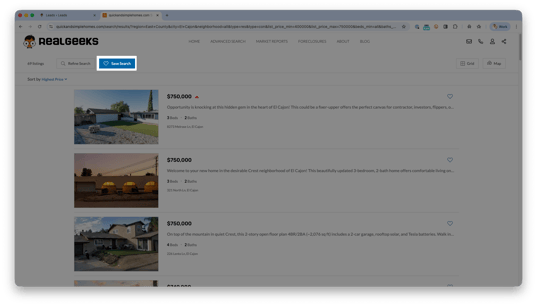
- Name the search using clear, simple wording.
- Choose the email frequency: daily, weekly, bi-weekly, or monthly.
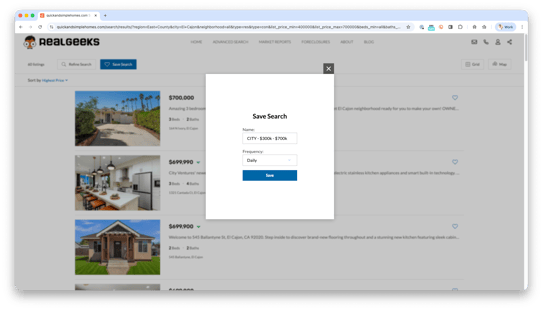
- Click Save to finish.
Quick Tips
- Use clear names like “South Austin Under 600k” or “Plano 4 Bed Homes.” This helps your lead instantly understand what the search covers when they receive email updates and makes it easy to recognize those results on their website profile.
- If you prefer a map view of the results, select Map Search instead of Search. This lets you see listings on a map and use the polygon tool to draw custom boundaries.
How to Edit an Existing Saved Search
Editing a Saved Search is useful when your lead’s preferences change or when a search is not generating enough updates. Adjusting the criteria keeps the emails relevant and increases the chances your lead will continue opening them.
- Open the lead’s profile in the Lead Manager.
- In Subscriptions, select Saved Searches.
- Click the name of the Saved Search you want to edit.
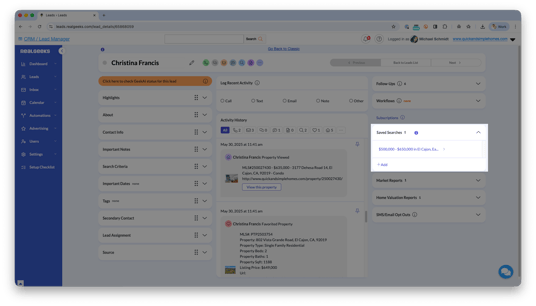
- Select Edit to the right of your lead's search
- Update the location, price range, property features, or any other criteria.
- Select Save Changes to apply the update.
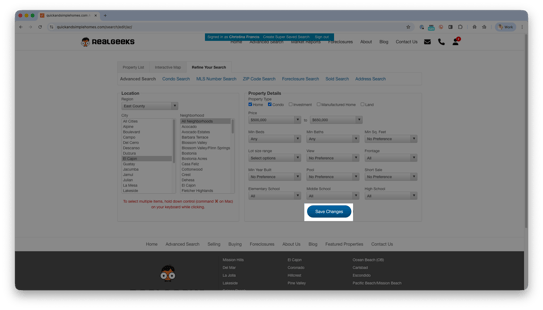
After you make an adjustment, this is a great time to ask the lead for feedback. Accurate search results increase the chances they will open the emails and return to your website. It also shows you are actively helping them, which helps you stand out even if they are not ready to move soon.
Message Template
Save this Text Message Template to text your lead notifying them after updating their search:
Hey {{FIRST_NAME}}, I updated the criteria for your search on my website. Could you take a look and let me know if this better fits what you’re looking for?
Best Practices
Using Saved Searches effectively helps your leads quickly find the listings that matter to them while keeping your brand visible in their inbox. These best practices help you organize searches clearly and make it easy for leads to engage with your updates.
Create Multiple Searches to Increase Coverage and Keep Results Organized
Setting up multiple Saved Searches gives your lead more opportunities to receive updates, and it keeps the results organized so they can quickly find what matters most. You can group searches in whatever way serves the lead best, such as by:
- Location (city or general area)
- Price range
- Property features
- School zones, communities, or neighborhoods
Here are two popular ways agents group searches for maximum clarity:
By city:
- “Alpharetta 400k–500k”
- “Roswell 400k–500k”
- “Decatur 200k–300k”
- “Decatur 300k–400k”
- “Decatur 400k–500k”
Leads get the most value when searches include both the location and the price range, but you can mix and match any criteria to create the most helpful set of updates.
Use Clear and Descriptive Search Names
Use names that help your lead immediately understand what the search contains.
Examples:
- “North Dallas 500k Starting Price”
- “Frisco Homes With Pools”
- “Mesa 3–4 Bed Homes”
- “Phoenix Condos Under 350k”
- “Gilbert New Construction Only”
Use Map Search and the Polygon Tool for Precise Boundaries
Map Search works well when your lead wants updates from very specific areas. Use the Polygon Tool to draw exact boundaries around:
- Neighborhoods not recognized by the MLS
- School zones
- Local pockets or well-known communities
- Areas defined by first-hand agent knowledge
Follow Up When Leads Receive Their Updates
Agents can monitor when Saved Search Emails are delivered by checking the Last Email Update field in the Highlights section.
 Use this as a natural moment to reach out. It shows attentiveness and encourages the lead to share what they liked.
Use this as a natural moment to reach out. It shows attentiveness and encourages the lead to share what they liked.
Message Template
Save this Text Message Template to text your confirming the email was sent to the lead
“Hey {{FIRST_NAME}}, I just wanted to confirm you received the listing update I sent around [time]. I want to make sure you’re staying up to date with what’s available in that area. Were there any homes that stood out to you?”
Troubleshooting
No Saved Search Emails Are Being Delivered
- The search may be too narrow and not generating any new listing updates.
- Expand the price range, widen the location, or remove restrictive filters.
- Consider creating additional searches so the lead receives more consistent updates.
Search Results Look Incorrect or Too Limited
- The criteria may not match the lead’s preferences.
- Edit the search and adjust location, price, or features, then preview results.
- Use the Polygon Tool for more precise boundaries.
The Lead Says They Did Not See the Email Update
- Check the Last Email Update field to confirm delivery.
- Follow up with a quick message to help them locate the update.
- Have the lead check their spam folder and mark the message as “not spam.”
- For Gmail users, ask them to check the Promotions or Updates tab.
The Lead Wants Different Results
- Edit the search and adjust the criteria.
- Preview updated results before saving.
- Create multiple searches when leads have broad or varied needs.
Frequently Asked Questions
Can I create a Saved Search for multiple leads at once?
No. Saved Searches must be created individually. Each lead has unique needs, and creating custom searches ensures the updates match what that specific lead is looking for. It also gives you a natural chance to confirm the lead’s preferences.
Can I use a Saved Search for sellers?
Yes, if your MLS allows access to sold listing data. Some MLS boards restrict sold data, so the ability to create a Sold Saved Search depends entirely on your MLS.
For full instructions, see How to Create a Sold Saved Search.
Why didn’t my lead receive updates this week?
Saved Search Emails only send when listing updates occur. If there were no new listings or changes, no email will send. Widen the criteria or add additional searches.
Can a lead unsubscribe from updates?
Yes. If a lead unsubscribes, they will stop receiving Saved Search Emails.
Can individual Saved Search have a different frequency?
Yes. Every Saved Search can have its own delivery schedule.
Do leads receive multiple emails when I create multiple searches?
No. All Saved Search updates are combined into one email.
Need Help?
- Call us at 844-311-4969 (Mon–Fri, 8 AM–8 PM CST)
- Email support@realgeeks.com
- Visit Real Geeks University for free courses
- Join the Real Geeks Mastermind on Facebook for peer tips and best practices
.png?width=500&height=146&name=Real%20Geeks%20Primary%20Logo%20Black%20(3).png)
