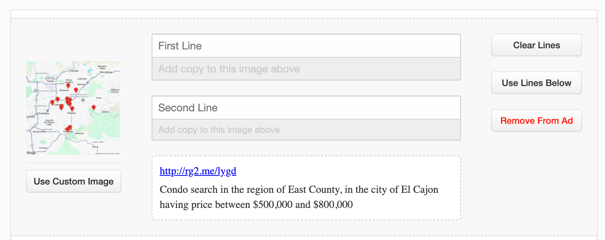Video Ad Guide for the Facebook Marketing Tool
The Video Ad option in the Real Geeks Facebook Ads Manager lets you upload or add your own custom video to create a highly engaging, scroll-stopping ad. Video content is one of the most powerful tools for capturing attention online — it helps you connect with your audience in a more personal, authentic way and brings your message to life.
Whether it’s a quick market update, a neighborhood tour, or a short intro about your services, using video helps you build trust faster, show personality, and stand out in crowded newsfeeds. Viewers are more likely to remember your message when they can see and hear you directly, making it a great way to attract new leads and opportunities.
⚠️ Important: Keep your video short — ideally under 30 seconds. Leads won’t be prompted to register until the video finishes playing, so shorter clips ensure they reach your call to action faster.
This template is ideal for
-
Sharing a quick market update or local insight to build credibility
-
Introducing yourself and your team to add a personal touch
-
Highlighting a listing video or neighborhood tour to attract buyers
Why Use the Single Image Link Ad
Using this ad type allows you to:
-
Capture attention quickly — video stands out in busy social feeds
-
Build trust and familiarity — put a face and voice to your brand
-
Boost engagement — video consistently drives higher click rates
-
Showcase expertise — explain complex ideas in a natural, relatable way
Video ads make your marketing feel more human and memorable, helping you connect with potential clients who might scroll past a traditional image ad.
How to Create a Multiple Search Ad
-
Copy the URL of the page, search, or online resource you want viewers to visit after watching your video ad.
-
Go to the Real Geeks Facebook Ads Manager.
-
Click New Ad/Post.
-
Select Multiple Image Link
-
Paste the link from your website into the provided field.
-
Click Add Link
Ad Content
Ad content is the heart of any successful campaign. It grabs the audience’s attention, communicates key information, and encourages potential leads to take action. Including compelling and relevant ad content ensures your message resonates with your target audience and highlights the value of your property or service.
When creating ad content for this ad type, focus on:
Broaden Audience Appeal: By targeting various locations, price points, or property types, you can attract a wider pool of potential buyers.
Maximize Ad Reach and Relevance: Providing multiple search options ensures users find listings that meet their specific needs, keeping them engaged.
Increase Engagement and Conversions: Offering a range of choices in one ad encourages users to explore further, leading to more clicks, inquiries, and quality leads.
Please Note
Use the Available Fields or Property Details to enhance your ad content and create reusable templates for future campaigns. Simply select the data you want to include, and it will be added as a placeholder in your ad.
This placeholder will automatically populate with the relevant property details, streamlining the process and ensuring your ad content is both accurate and dynamic.

Property Images
Images play a crucial role in capturing attention and driving engagement with your single search ad. By default, the tool selects the first five properties from your search results to display in the ad, showcasing their images. However, you have the option to fully customize this by clicking Clear All and hand-selecting the specific images you want to feature.

Utilize the map view of your area of listings to provide customers with an overview of the available properties in the images used for your ad. You can also upload custom images by clicking Use Custom Image.
Special Note
Agents have reported higher conversion rates when using the map view over property photos in their ads. The map view gives potential buyers a better sense of the location and surrounding area, which can be a major decision factor for many clients. Consider testing both options to see what resonates most with your audience!
Image Descriptions
When creating a carousel ad, users can add image descriptions on a set of lines for each area to provide context and enhance the appeal of each property image. Use the advanced filters to insert valuable data into the ad., and prepare
This is managed in the Carousel Image Creative Fields, where agents can control both the top line and bottom line text displayed on each card in the ad.
Please Note
Agents can use the Available Fields feature to auto-generate personalized data, such as the number of bedrooms, bathrooms, or square footage, for each image. This allows the ad to dynamically display property details, saving time and ensuring accuracy.
Targeting
The targeting section of the Facebook Tool enables agents to refine their audience by selecting a city and specific interests, ensuring ads reach potential buyers most likely to engage with their property or services.
Target by City
Agents can select a city to focus their ads geographically. Facebook requires ads in housing-related categories to target a minimum 25-mile radius around the chosen city, complying with Fair Housing policies. While this restriction limits hyper-specific targeting, it ensures fair practices and broad exposure for your ad.
Interest Targeting
To further refine your audience, you can select approved interests provided by Facebook. These interests help connect your ad with users who may be actively looking for properties or related services.
Due to Facebook’s Fair Housing rules, interest targeting options are limited to prevent discriminatory practices. To support you in building effective campaigns, we provide a full list of approved interests that can be incorporated into your audience targeting.
Explore the full list of approved interests here.
By utilizing city and interest targeting, you can create ads that comply with Facebook policies while effectively reaching the right audience to generate quality leads.
Campaign Options
The Campaign Options section allows users to set the budget and schedule for their ad campaigns. This is a critical step in determining how long your ad will run, how much you’ll spend per day, and where your ad will be displayed.
Budgeting
Ads operate on a per-day budget, giving you control over how much you spend each day. You’ll also decide the duration of the campaign by setting the number of days the ad will run.
Please Note
For new advertisers, it’s recommended to start with a modest budget (e.g., $5–$10 per day) and a short timeframe (3–4 days) to test performance. Use this method until you find a campaign that begins generating results, then ramp up the budget. You do not want to spend money on advertisements that do not work for your business.
Advanced Display and Scheduling Options
For more experienced marketers, this section also offers advanced options to:
- Select Where Your Ad Displays: Choose specific placements for your ad, such as Facebook News Feed, Instagram, or Messenger.
- Set an Ad Schedule: Establish precise days and times for your ad to appear, tailoring your campaign to when your audience is most active.
Please Note
Advanced display and scheduling options are not recommended for newer users, as improper settings can impact performance and limit reach. If you’re just starting, focus on the default placement settings, which automatically optimize for the best results.
By setting your budget and keeping your campaign simple, you can ensure effective performance while gaining insights into how your ads resonate with your target audience.
.png?width=500&height=146&name=Real%20Geeks%20Primary%20Logo%20Black%20(3).png)