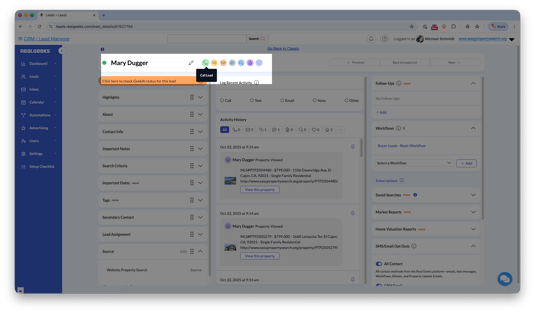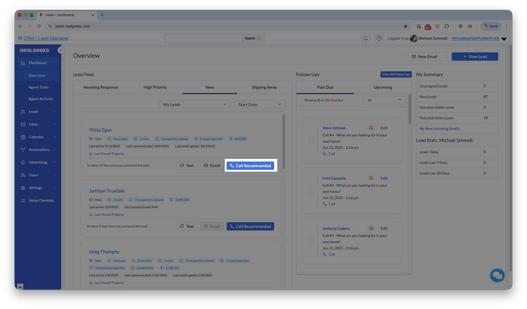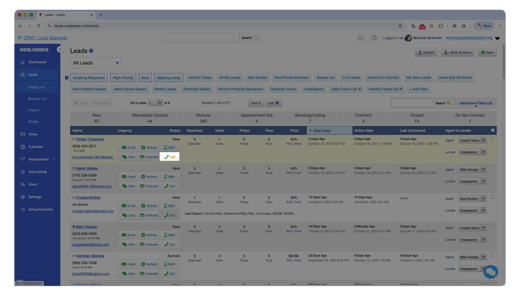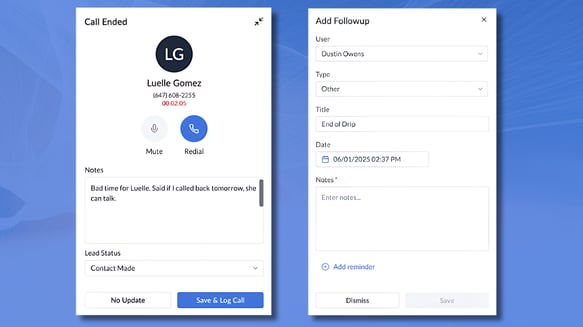Real Geeks Dialer: Call Leads from Your CRM
Easily connect with your leads right from the Real Geeks CRM, no extra apps or personal numbers required.
⚠️ Important Requirement
Before you can use the Click to Call Dialer, you must complete the A2P 10DLC compliance process. This approval verifies your business number for both texting and calling, which improves deliverability and ensures carriers allow your calls to go through.
Introduction
The Click to Call Dialer lets you place calls to your leads directly from your Real Geeks CRM. No phone juggling, no separate app, and no lost notes. You can talk to leads, record notes, and log call results in one place. This helps you stay organized, save time, and give every lead a consistent experience.
Table of Contents
This article includes the following sections:
What is the Click to Call Dialer
The Click to Call Dialer is a built-in calling feature in your Real Geeks CRM. It’s powered by your internet connection (VOIP), allowing you to call leads directly from their lead profile or from your lead dashboard. Every call you make is automatically added to the lead’s activity history so you can see every interaction in one place without manual logging.
💡 Pro Tip
Use Click to Call right from the dashboard when you’re working through new or active leads. It keeps your focus on conversations, not note-taking.
Why Use the Dialer
Agents asked for an easier way to make calls from inside the CRM, and this is it. The Click to Call Dialer helps you:
-
Save time: Make calls directly from lead profiles, no switching apps or phones.
-
Stay organized: Every call is logged automatically, keeping your history accurate.
-
Improve team visibility: Brokers and admins can see agent call activity for better follow-up.
-
Simplify communication: Use the same number you already text from for a seamless experience.
-
Avoid extra costs: It’s included in your CRM, no separate subscription needed.
How Caller ID Works in the Dialer
When you place a call through Real Geeks, your lead sees your Real Geeks number, the same one used for your CRM text messages. This number is tied to your business account, not your personal cell.
 Here’s why that matters:
Here’s why that matters:
-
Consistent communication: Leads recognize your number from previous texts, so they’re more likely to answer.
-
Protects your privacy: Your personal number stays hidden while keeping two-way communication open.
-
Automatic tracking: Because all calls and texts use your CRM number, they’re logged in your lead’s history automatically.
-
Team-friendly: For team accounts, all calls stay connected to the system, giving admins a full view of client communication.
⚠️ Reminder: You must complete A2P 10DLC approval before using the dialer.
How to Start a Call
You can start a call from several places in the CRM:
From a Lead Profile:
From the Lead Feed:
From the Leads List Page:
Once you click Call, the dialer connects automatically using your internet connection.
💡 Pro Tip
Make sure your headset or computer mic is connected before calling for the best sound quality.
In-Call and Post-Call Options
While on the call, a pop-up window appears in your CRM where you can:
-
Take notes while you talk.
-
Update call outcomes such as contacted, scheduled, or needs follow-up.
-
Log your notes after the call. Click Save to automatically store call details in the lead’s history.
💡 Pro Tip
Add a quick follow-up task right after saving your call notes. This keeps your pipeline moving.
Best Practices for Success
-
Log notes right away: It’s easier to remember details while they’re fresh.
-
Use status updates consistently: Keeps your team on the same page.
-
Review call history weekly: Spot patterns and follow up with promising leads.
-
Keep your browser updated: This ensures the dialer runs smoothly during calls.
FAQs
Do I need any extra software to use the Dialer?
No. The Click-to-Call Dialer runs directly inside your Real Geeks CRM using your existing texting number.
What number does the Dialer use?
It uses your assigned Real Geeks number, the same one used for your CRM text messages.
Does this require any approval like texting?
Yes. You’ll need to complete A2P 10DLC compliance before you can start using Click-to-Call.
Can I still use my personal phone?
Yes, but calls made outside the CRM won’t log automatically. To keep everything tracked, make calls from your CRM or the Real Geeks mobile app.
Will my broker see my call activity?
Yes. All calls made in the CRM appear in the lead’s activity history for team or broker visibility.
Is there an extra cost for this feature?
No. The Click-to-Call Dialer is included with your Real Geeks subscription.
What if my call doesn’t connect or sounds distorted?
The Dialer uses your web browser to place calls. Poor or unstable internet can affect quality, and the recipient’s cell signal can too. Check your connection and try again. If issues continue, contact Real Geeks Support.
What if my audio preferences don’t seem to save?
Some web browsers store their own preferences that override in-app selections. If you experience any concerns with which mic or speaker the dialer is using, you can change the default permissions and preferences in your web browser’s settings, which should resolve any issue.
What if my audio preferences don’t seem to save?
Some web browsers store their own audio settings, which can override your Dialer selections. If the Dialer isn’t using the correct mic or speaker, check your browser’s permissions and update the default audio preferences there. This usually resolves the issue.
Can I move or minimize the Dialer while on a call?
Not yet. That option is coming in a future update. For now, open the lead’s Details page in a new tab if you want to reference their info during your call.
How do I build call lists?
Use Advanced Filters on your Leads List to create or select a saved filter set. Then work down the list, clicking Call next to each lead to start dialing.
Can I power-dial or auto-advance through my list?
Automatic power-dialing is planned for a future update. For now, take a short pause between calls to review your next lead’s details and prepare for the conversation.
Can I close the Dialer without logging an activity?
No. Every call, even a missed or accidental one, should be logged. Leads often see missed calls, and recording your attempt helps you avoid calling again too soon.
Need More Help?
If you run into any issues or have questions, we’re here for you:
📞 Call us at 844-311-4969 (Mon–Fri, 8 AM–8 PM CST)
📧 Email support@realgeeks.com
🎓 Attend Live Coaching Events
💬 Join the Real Geeks Mastermind Group
.png?width=500&height=146&name=Real%20Geeks%20Primary%20Logo%20Black%20(3).png)