Connect Your Lead Sources to Real Geeks
Your Real Geeks CRM keeps all your leads organized and ready for follow-up.
If you already receive leads from Zillow, Trulia, Realtor.com, or Facebook ads, you can link those platforms directly to Real Geeks. Once connected, every new contact flows into your CRM automatically without any manual entry.
Table of Contents
Connect Zillow and Trulia Leads
Zillow and Trulia use the same process since they are both part of Zillow Group. Once connected, any lead who contacts you through either site will appear automatically in your Real Geeks CRM.
To connect:
- Go to the Zillow Integration page in the Real Geeks CRM
- leads.realgeeks.com > Settings > Integrations > Zillow.com > Setup
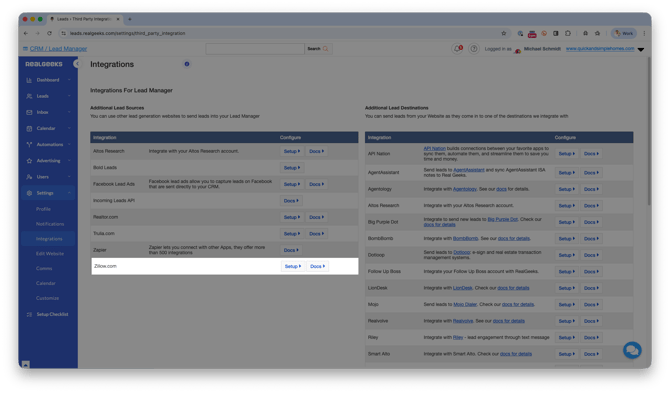
- leads.realgeeks.com > Settings > Integrations > Zillow.com > Setup
- Enable the Use Assignment from Zillow toggle
- Copy the code below
- Go to Zillow > App Integrations (follow these instructions)
- Click Link App
- Under Partners, select Real Geeks
- Click Next
- Paste the Code copied from Step 3 in the Real Geeks Zillow Lead Code
- Click Save
💡 Pro Tip: Be sure to use your Real Geeks lead email, not your personal email, so leads import correctly.
Connect Realtor.com Leads
You can have your Realtor.com leads sent straight to Real Geeks through the Lead Router tool.
To connect:
- Go to the Realtor.com Lead Routing settings page
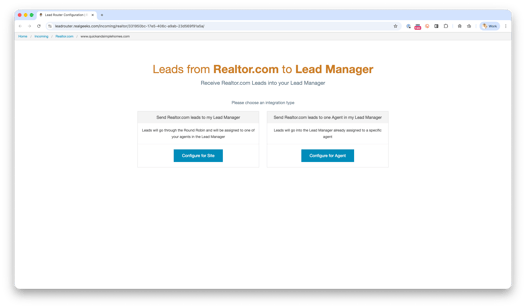
- Select how you'd like the leads to be distributed
- Send Realtor.com leads to my Lead Manager: This process will utilize your system's round robin lead assignment feature to distribute leads fairly among all members of your team.
- Send Realtor.com leads to one Agent in my Lead Manager: Send all Realtor.com leads to a single agent in the CRM
- Copy the provided email address
- Example: realtor-v2.88030@leadrouter.realgeeks.com
- Log in to your Realtor.com agent dashboard
- Click Settings in the dropdown menu of your profile photo
- Click Lead Settings
- Click Change in Connections for Buyers, Profile leads, and Courtesy leads
- In the dropdown menu, select Lead Parsing
- Paste the integrated email address copied from Step 3
- Choose HTML emails in the Email format
- Click Save
💡 Pro Tip: Send a test lead from your Realtor.com profile to confirm everything is working.
Connect Facebook Lead Ads
If you are running Facebook Lead Ads (such as “Get Home Listings” or “What’s My Home Worth?”), you can send those contacts directly to your Real Geeks CRM.
To connect:
-
Follow the prompts to connect your Facebook Page.
-
Choose the Page and Lead Forms you want Real Geeks to receive.
-
Complete the connection and submit a test lead.
💡 Pro Tip: Add a short thank-you message on your Facebook form to let leads know you will be reaching out soon. This small step can help increase response rates.
See Your Imported Leads in the CRM
Once your connections are set up, new leads from Zillow, Trulia, Realtor.com, and Facebook will appear automatically in your Leads Dashboard.
Each lead includes a Source Tag, so you will always know where they came from.
To filter by source:
-
Click Add New at the top of your Leads List.
-
Choose Source from the filter options.
-
Select a source such as Zillow, Realtor.com, or Facebook.
-
Click Apply Filter to view your list.
💡 Pro Tip
Save a filter for each source (like “Zillow Leads” or “Facebook Leads”) so you can quickly view them later.
FAQs
Do I need to pay extra to connect these lead sources?
No. Zillow, Trulia, Realtor.com, and Facebook can all be connected for free with your Real Geeks account.
How long does it take for new leads to show up?
Most leads appear in your CRM within a few minutes after they are submitted.
How can I see where each lead came from?
Each contact is automatically tagged by source in your CRM (for example, “Zillow” or “Facebook”).
How do I connect my OpCity leads (owned by realtor.com)
OpCity, which is owned by Realtor.com, uses a different setup than Realtor.com itself. Although both operate under the same parent company, Real Geeks cannot connect to OpCity through a direct integration. To sync your OpCity leads with Real Geeks, we recommend using Zapier or API Nation to build the connection.
Need More Help?
📞 Call us at 844-311-4969 (Mon–Fri, 8 AM–8 PM CST)
📧 Email us at support.realgeeks.com
🎓 Visit learn.realgeeks.com
💬 Join the Real Geeks Mastermind Group
.png?width=500&height=146&name=Real%20Geeks%20Primary%20Logo%20Black%20(3).png)