Send Custom Postcards to Leads Through Real Geeks
Real Geeks’ Postcard system allows real estate agents to effectively connect with leads through customized postcards. This tangible approach establishes contact beyond typical emails and texts, enabling you to introduce yourself, showcase your expertise, and provide value using the address information you've captured. Postcards help initiate conversations and stand out in a digital-first market, encouraging leads to engage with you.
Table of Contents
How to Create Custom Postcards in Real Geeks
Creating personalized postcards with Real Geeks is simple and can be done directly within the platform. Whether you’re following up with a lead or launching a targeted marketing campaign, the Real Geeks system provides the tools you need to design and send professional postcards in just a few steps.
Access the Postcard Tool
Visit postcards.realgeeks.com to access the Postcard tool. Alternatively, you can reach this feature through your CRM by navigating to the Inbox and selecting Postcards.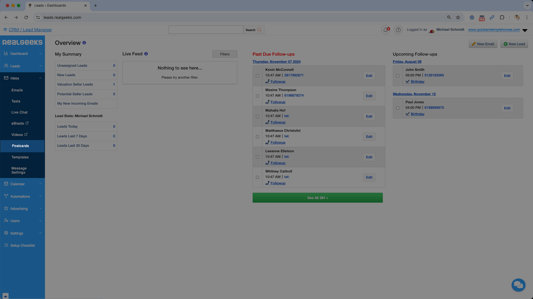
Customizing Your Postcards
Real Geeks makes it easy to create postcards tailored to your specific needs. You can fully customize both the front and back of the postcard, ensuring it aligns with your branding and messaging. Here’s how to personalize your postcards:
- Select the size for your Postcard, then click Next
- Choose a template for the front and back side of your postcard - click next after each step
- Select the Use Your Design template to fully customize the layout of your postcard.
- Follow the prompts to enter property information
- Review the edits made to your postcard
- Save your design
How to Send a Postcard in Real Geeks
The Real Geeks Postcard system allows you to easily connect with your leads by sending personalized postcards directly to their mailing address. Whether you’re targeting a single lead or a group, the process is straightforward and efficient. Below are the steps for sending postcards through Real Geeks.
Please Note
Only leads with a valid address saved in their profile can receive postcards. To verify or update a lead’s address, navigate to the Contact Info tab on their profile page.
Send a Postcard to a Single Lead
You can send postcards to individual leads in two ways:
From the Leads List Page
From the Lead’s Profile Page
Send a Postcard to Multiple Leads
- Use your lead filters in the CRM Leads List page to target the specific group of leads you want to reach.
- Select Bulk Actions

- Choose Postcards from the dropdown menu
- Confirm your target audience, then click Next
- Select your custom postcard Template

- Select Send
This process allows you to efficiently target and connect with leads, ensuring your marketing efforts are timely and impactful.
Postcard Pricing
Real Geeks provides affordable options for sending personalized postcards, helping you stay connected with your leads without breaking the budget. Below is a breakdown of postcard costs based on size and location:
- 4x6 Domestic: $0.53 per postcard
- 4x6 International: $1.55 per postcard
- 6x9 Domestic: $0.68 per postcard
Please Note
An address verification lookup fee is charged in addition to the cost of sending the postcard. The fee is $0.05 per lookup for domestic (U.S.) addresses and $0.055 per lookup for international addresses.
This fee applies regardless of address validity or whether the postcard is successfully delivered.
These prices cover printing and postage, making it easy to reach your leads directly without additional hassle.
FAQ
Is there any additional cost for this feature?
The postcard creation tool is included with your base platform at no additional charge. Agents only pay the standard rate for printing and shipping each postcard.
- 4x6 Domestic: $0.53 per postcard
- 4x6 International: $1.55 per postcard
- 6x9 Domestic: $0.68 per postcard
Are there pre-made postcard templates I can use?
Yes. Refer to the Ready to Send Postcards above for instructions on using these templates.
How many postcards can I send in a month?
100 postcards a month.
How long will it take for my postcards to be delivered?
Estimated delivery time is 5-6 business days.
Why was my postcard not sent?
Our third party partner performs address verification. If they determine that an address is not valid, they will not send a postcard. You are not charged for postcards not sent. (This is why the price is estimated during the sending process)
When am I charged for postcards sent?
You will see charges for postcards added to your next monthly bill. As a site owner, you can see billing at https://accounts.realgeeks.com/billing/
I can't see the postcard options in the CRM?
In order to access the postcard features, you will need to have that permission enabled by the site owner. You can learn more about permissions here.
If the Site Owner can't access the postcard option, submit a request a support.realgeeks.com to request activation.
Who can send postcards?
Only Site Owners and Admins can send postcards.
.png?width=500&height=146&name=Real%20Geeks%20Primary%20Logo%20Black%20(3).png)


