Connect Another CRM with Real Geeks
Whether you’re switching to Real Geeks or already using another CRM, you can connect the two so leads move automatically between systems.
When a new lead registers on your Real Geeks website, you can send it to your outside CRM—or bring leads from your old system into Real Geeks for follow-up and automation.
Table of Contents
This article includes the following sections:
Why Real Geeks Works Best as Your Primary CRM
Real Geeks is built as an end-to-end platform, not just a place to store contacts. When used as your main CRM, it brings your entire client experience together with:
-
AI-powered lead engagement that reacts instantly to user behavior
-
Unified visibility across the full lead journey, from first visit to closing
-
Built-in marketing tools for email, text, and automated follow-up in one place
Connecting an outside CRM often disrupts this flow. Once data leaves Real Geeks, other systems cannot react in real time to lead behavior on your site or messages.
That breaks the feedback loop that powers Real Geeks automations, AI, and conversion tools.
💡 Pro Tip: The fastest, most consistent follow-up comes from keeping your lead management and communication inside Real Geeks.
Why You Might Connect Another CRM
There are valid reasons to connect another CRM, especially if your business already relies on outside tools.
You might choose to connect another CRM if:
-
You already use a system for advanced analytics or long-term nurturing
-
Your team works across multiple systems and needs shared lead access
-
You are transitioning to Real Geeks but still maintaining your old CRM during migration
Even in these cases, Real Geeks should remain your primary capture point for all new leads.
That ensures every inquiry still benefits from Real Geeks’ built-in automation, texting, and AI response system.
Supported CRMs
Real Geeks connects with several popular CRMs used by agents and teams. Setup only takes a few minutes for each.
Follow Up Boss
Send Real Geeks leads directly into Follow Up Boss for fast routing and communication tracking.
Setup Overview:
- Go to leads.realgeeks.com/settings/third_party_integration
- Next to Follow Up Boss, click Setup
- Follow the on-screen steps to complete setup
- Review your connection with a sample lead
LionDesk
Manage communication, video messaging, and task tracking all in one place.
Setup Overview:
Once you have your API key from LionDesk:
-
Visit leadrouter.realgeeks.com.
-
Click Configure Destinations, then select your site.
-
Under LionDesk, click Connect.
-
Paste your LionDesk API key.
-
Make sure Active is checked, then click Save.
🔗 Learn how to fully integrate with Liondesk
Realvolve
Powerful workflows and relationship-based automation.
Setup Overview:
Step 1: Find Your Utility API Key in Realvolve
-
Log in to your Realvolve dashboard.
-
Click Settings (upper right corner).
-
Go to Integrations.
-
Scroll down to find your Utility API Key and copy it.
Step 2: Connect Realvolve to Real Geeks
-
Go to leadrouter.realgeeks.com.
-
Click Configure Destinations and select your website.
-
Find Realvolve in the list and click Connect.
-
Paste your Utility API Key in the field provided.
-
Click Save.
Wise Agent
Combine contact management, marketing automation, and transaction tracking.
Setup Overview:
Step 1: Find Your Wise Agent API Key
-
Log in to your Wise Agent account.
-
Click your name in the upper right corner and select Integrations Menu.
-
Under the Integrations tab, find Wise Agent Integrations and copy your API Key.
Step 2: Connect Real Geeks to Wise Agent
-
Go to leadrouter.realgeeks.com.
-
Click Configure Destinations and select your website.
-
Locate Wise Agent in the list and click Connect.
-
Paste your API Key in the provided field.
-
Make sure Active is checked, then click Save.
✅ Your Real Geeks site is now connected to Wise Agent.
Step 3: (Optional) Import Existing Leads
If you want to move your current Real Geeks leads into Wise Agent:
-
Go to your Leads List in Real Geeks.
-
Select All Leads (remove any filters).
-
Click Export → CSV → Next → Export Leads.
-
The export will be emailed to your Primary Email listed in your Lead Profile.
Top Producer
Keep your pipeline and communication organized.
Setup Overview:
Top Producer Steps
- Go to your Top Producer account, then click Settings
- Click Lead Provider
Real Geeks Steps
- Go to the Real Geeks CRM Notifications page
- Paste your @myleads.io email address into the Alternate Emails field
- Under My Notification Preferences, click Custom
- Check the New Leads box under the Alternate Email (
 ) column
) column
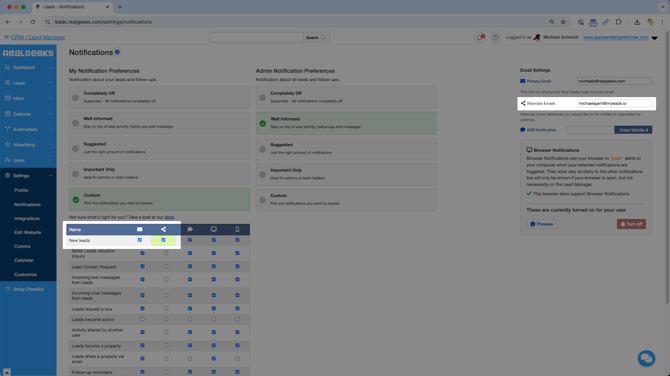
Big Purple Dot
Ideal for teams focused on speed-to-lead and lender collaboration.
Setup Overview:
-
Get your credentials:
-
Contact Big Purple Dot and ask for your api_user and api_secret.
-
-
Go to leadrouter.realgeeks.com
-
Click Configure Destinations
-
Select your website
-
Find Big Purple Dot and click Connect
-
In the API User and Secret field, enter your credentials in this format:
api_user:api_secret(no spaces)
Example:myuser:mysecret -
Click Save
-
Velocify
Built for high-volume lead routing and lending pipelines.
Setup Overview:
- Visit your integrations page
- Click Setup next to Velocify
- Under Velocify, click Connect

- Enter the prompted details:

Custom Connections (Zapier & API Nation)
If your CRM isn’t listed above, you can still connect it using Zapier or API Nation—no coding needed.
Use these tools to:
- Send new Real Geeks leads to Google Sheets
- Add new contacts to your email marketing system
- Sync Real Geeks with CRMs like HubSpot, Salesforce, or Pipedrive
🔗 Learn more: Custom Connections with Zapier
🔗 Learn more: Custom Connections with API Nation
💡 Pro Tip
Always use Zapier’s Test Trigger to verify your automation before you publish it.
FAQs
Can I connect more than one CRM?
Yes. You can have multiple connections active at once. Each one is managed separately.
Do past leads sync automatically?
No. Only new leads created after connecting will sync. You can export old leads manually.
Do I need admin access?
Not always. Some CRMs require team-wide setup, so check with your admin first.
Can I disconnect later?
Yes. You can remove or replace a CRM anytime in your Real Geeks settings.
Will I lose AI and automation features?
If you rely on an external CRM for engagement, yes. Automations, behavior tracking, and Smart AI responses will stop. Real Geeks can only react to data that stays inside the system.
Need More Help?
📞 Call us at 844-311-4969 (Mon–Fri, 8 AM–8 PM CST)
📧 Email support@realgeeks.com
🎓 Visit learn.realgeeks.com
💬 Join the Real Geeks Mastermind Facebook group
.png?width=500&height=146&name=Real%20Geeks%20Primary%20Logo%20Black%20(3).png)
